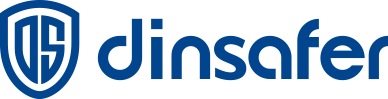If you have difficulties receiving our APP notifications, this may be caused by settings of the APP or your mobile phone in the most common cases,. To solve this problem, please make sure you’ve configured the app and the phone following the instructions below:
Enable push notifications function in the app
1. Open the app, tap “Settings” (at the upper right corner).
2. Select “Users”, then tap your OWN profile name.
3. Make sure “Push Notification” is enabled.
4. Select the types of notifications you want to receive.
5. Remember to “Save” the setting by click “✔️” at the upper right corner.
Enable push notifications function on your phone
For an iPhone
1. Open“Settings”.
2. Scroll the screen down and find “My Nova”.
3. Tap “My Nova” and make sure to “Allow Notifications”.
For an Android phone
1. Open“Settings”.
2. Tap “Messages” or any sub-category that indicates notifications.
3. Find “My Nova” and make sure to “Allow Notifications”.
Allow the APP running at Background (of the phone’s OS)
Shouting the app down at the system background has grown popular as mobile phone manufacturers try to preserve the battery as much as they can. Although their intension is sensible, it does lead to some problems as the app notifications can disappear.
The way to allow the app running at the system background varies with the phone you are using. Some manufacturers have made it possible in the phone’s settings, typically under the menu item of “Messages” or “Notifications”.
If you still have difficulties to find the right solution for receiving notifications, you can always contact: [email protected], we will assist you in any way we can.