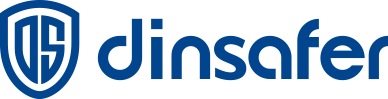How to set up alarm push notifications on Android?
How to set up alarm push notifications on Android?
Nova Pro is a wireless alarm system that protects against intrusions, fires, and floods, and also enables users to control electrical appliances directly from mobile app. The system responds immediately to threats informing you and the security company about all incidents.
How Nova Pro notifies of alarms and events
Nova Pro alarm system uses 3 types of notifications to inform users:
- SOS – sent in the case of detection of an intrusion, fire, flood.
- Status_message – sent when the security mode is changed and the Home Arm is enabled/disabled.
- System_Message – sent in the case of low battery of the device or hub as well as power is cut off or recovered.
The Nova Pro alarm system informs users about each type of notification using two methods: push notifications, SMS.
How Nova Pro push notifications work
In order to deliver push notifications about events to mobile apps, Dinsafer uses Google’s Firebase Cloud Messaging (FCM) service and our proprietary software solution. On some Android devices, FCM may not function correctly. The Nova Pro software solution increases the reliability of push message delivery, but requires additional smartphone battery resources.
How to set up Nova Pro app notifications on Android
For more reliable delivery of notifications, enable Nova Pro services — enter the application settings (click on the 3 horizontal bars in the upper left corner, select the Application Settings menu) and activate the Background Connection and Keep-Alive Service functions.
When you enable a Background connection, the Nova Pro app checks regularly the delivery of notifications through the Cloud service. If one or more notifications have not been delivered to the Nova Pro app for whatever reason, the service re-sends them again.
Android phones with the battery saving mode (power saving) enabled can block push notifications. Enabling Keep-Alive Service prevents the system from blocking push notifications originating from the Nova Pro app. The option is enabled by default.
❗️After enabling the option on smartphones with Android version 8.0 and higher, the Notification Center panel is displayed in the notification shade.
On smartphones with Android 8.0 and higher, there are three push notification delivery types of Nova Pro— the SOS used to deliver alarms, the system message designed for low battery, changing user authority, etc, and the status message designed for device mode to Arm, Disarm and Home arm. In order to avoid missing notifications, you need to assign high priority to channels.
How to do it:
1. Go to the menu: Smartphone Settings → Applications → App Info.
2. Select the Nova Pro app from the list and click on App notifications. You will see three notification categories: sos (alarm notifications) and status_message and system_message.
3. When you select the notification category, in the Importance category, select Critical Importance.
4. Save the settings by clicking Back.
In order to avoid missing notifications in the Do Not Disturb mode (when Only important notifications are activated) enable the Priority Interruptions Only option (In some smart phone it is “Override Do Not Disturb”).
In which cases notifications can be blocked on Android
Unfortunately, the enabling of these options does not guarantee the delivery of push notifications as the delivery of notifications in Android smartphones can be blocked by the built-in capabilities of the operating system. Below are the recommended solutions:
- Notifications for the application are enabled in the phone settings;
- Background operation of the application is allowed (lock the APP in the background);
- Power saving mode is disabled;
- Enable Auto-start;
- Make sure user has logged in to Google account;
- Make sure the Google Play Services application is the latest.
New Features of Helio Smart Alarm System
New Features of Helio Smart Alarm System Helio Smart—the New Generation of DinsafeR Smart Alarm System Intuitive User Interface · Care Mode · Bypass Mode · Chime Mode Intuitive User Interface This brand-new APP is designed to bring users more features in a much easier...
New Indoor Cameras: alert with Video push notification when alarm is triggered
New Indoor Cameras: alert with Video push notification when alarm is triggeredSpecially designed for alarm systems, this wireless motion-detected color video camera, which support with safety verification and remote access with night vision, will perfectly work with...
Professional CMS connectivity is available now
Professional CMS connectivity is available nowNovaPro now supports professional CMS connectivity! Contact your local CMS company to secure you and your family better. What is CMS? A central monitoring station(also known as "CMS" or alarm monitoring center) is a...